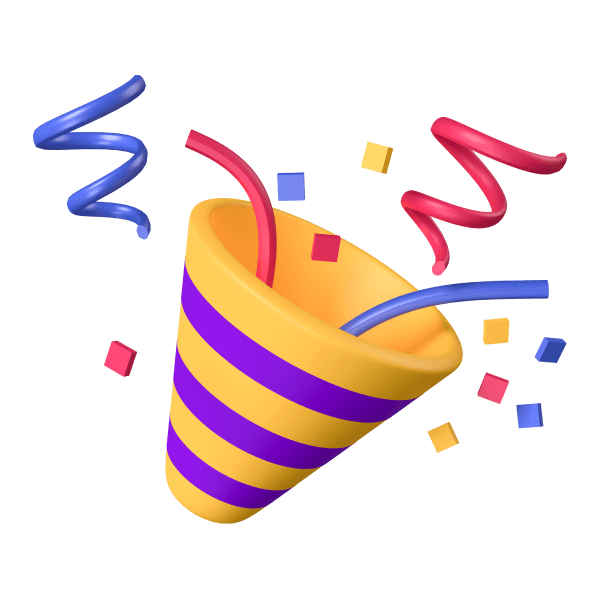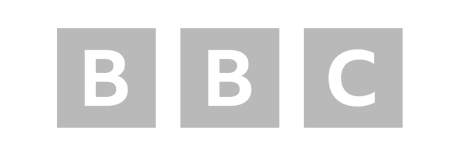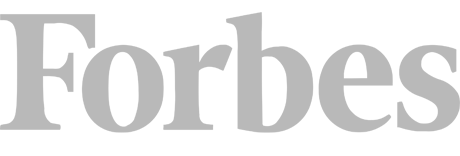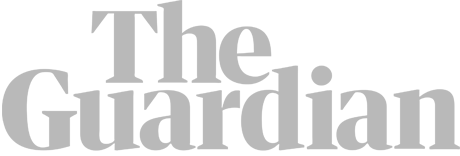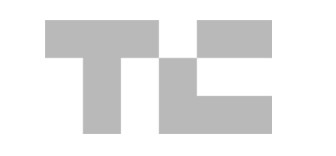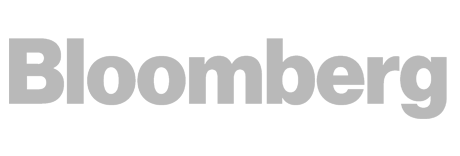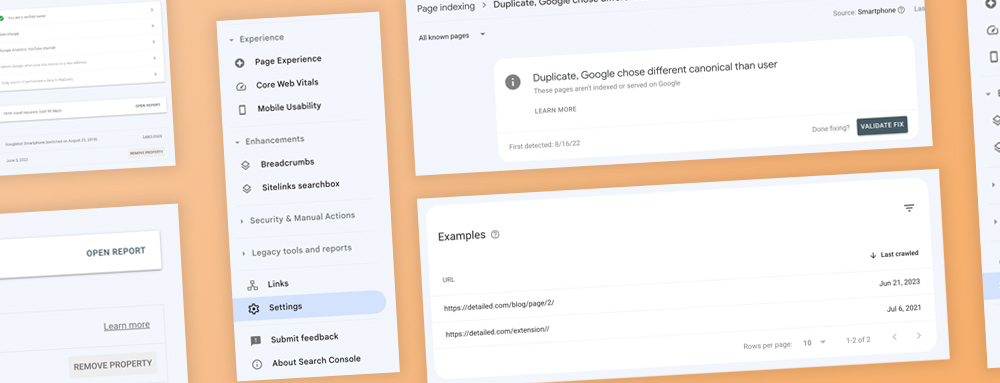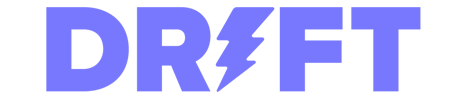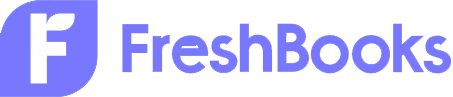The “Quick Fix” With a Real-World Example
One aspect of the Page indexing report in Google Search Console that sometimes needs needs extra attention is “Duplicate, Google chose different canonical than user.”
This indicates a mismatch between the URL you configured as canonical versus the one Google has selected.
As a real world example, here’s are the two URLs that show up for Detailed when we look at this report under Page indexing:
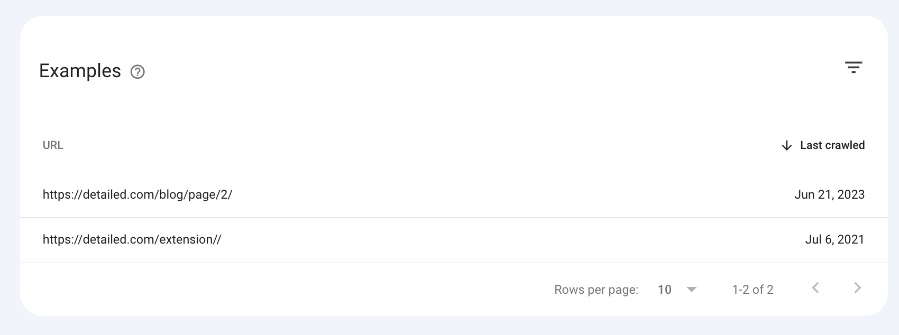
Let’s focus on our Detatailed extension page, which has an extra trailing slash in the URL, like so:
https://detailed.com/extension//
Something to note about this page is that it’s a static HTML landing page, and not part of our CMS (WordPress) like the page you’re currently reading.
This means when we edit the page, we edit it manually in a text editor, rather than a database-powered backend like you would expect with Wix, Webflow, Framer, WordPress, Shopify and so on.
We first made a mistake by internally linking to this with a double-trailing slash, which should not have happened.
Then we accidentally had a rule in place where the canonical tag had a double-trailing slash as well.
This is just simple human error. We had a duplicate of a page due to poor internal linking, and also had the wrong canonical tag for that page, which has now been resolved.
To see what canonical URL Google sees for a page, you can click on the ‘Inspect URL’ icon, like so:
![]()
From there we can see the canonical tag we had in place, and the canonical tag Google decided to choose:
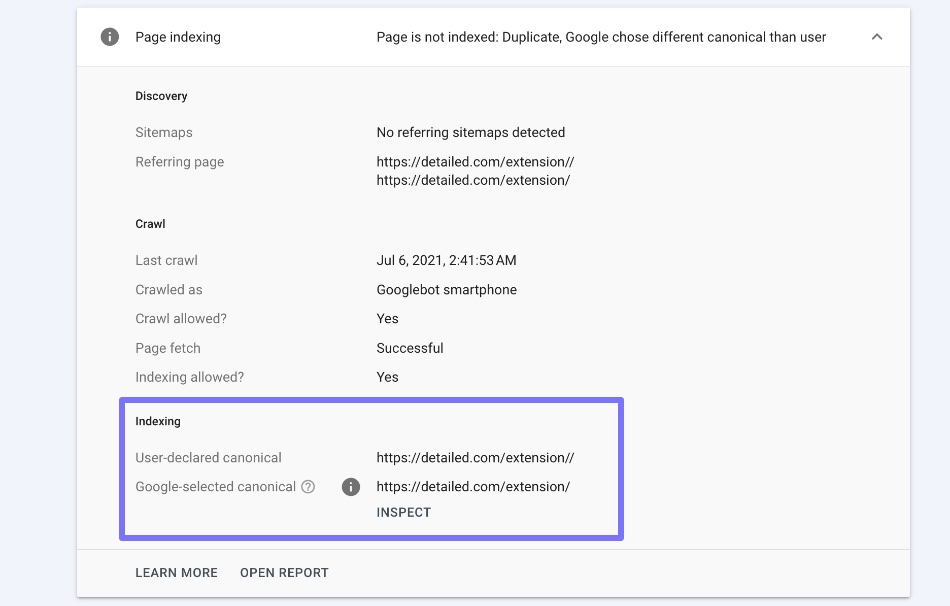
In basic terms, what Google is essentially saying here is, “Hey, we see you have a duplicate page and it’s referencing itself as a canonical, but we don’t think that’s right, so we’re going to focus on what we think is the ‘Master’ version of that page.”
Google were correct in this case, and it was good for us to know there was an issue.
When you’re going through this report yourself, make sure that you don’t have self-referencing canonical tags to pages that are essentially duplicates of a ‘main’ page.
Seeing what Google think the correct canonical should be, like in the screenshot above, can be a massive help here.
Another way to see the canonical tag for a page, and to see if the issue has been resolved, is the use our Detailed SEO Extension for Chrome and Firefox. It’s 100% free, and it has close to 200,000 weekly users.
Simply head to the page where there are reported issues, click on the purple ‘D’ in your extension bar, and then view the canonical tag section of the Overview report.
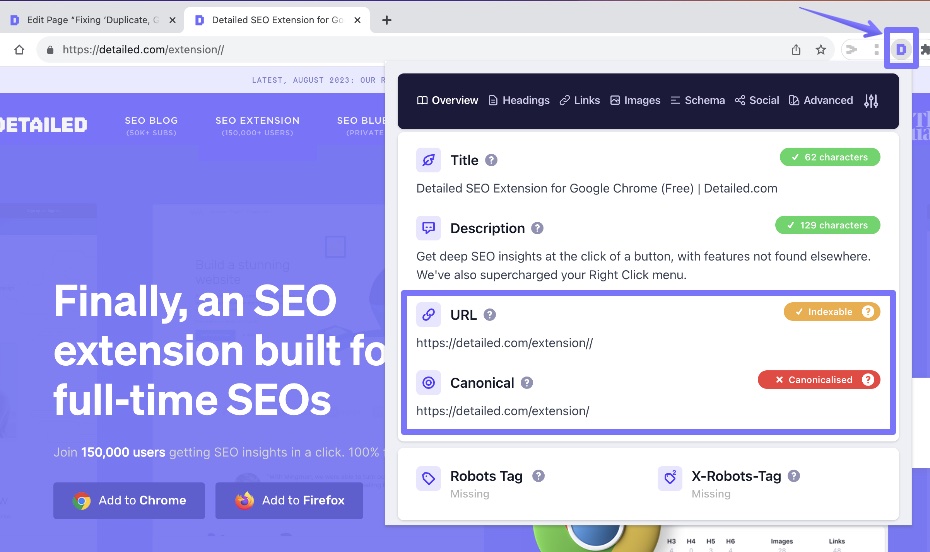
If you don’t see the ‘D’ in your extension bar, make sure you’ve “Pinned” the extension. If you watch the video on /extension/ then you’ll see how to do that.
Now you can see the page we’re on and the canonical tag are not the same, because we’ve resolved the issue.
A Primer on Canonical URLs
First, let’s make sure we’re all on the same page about what a canonical URL is. It’s simply the ‘official’ version of a webpage, as declared by the website owner or webmaster. It is the single URL Google recognizes as the primary, authoritative version of a particular page.
Why are canonical URLs important in SEO? Google and other search engines work hard to avoid showing multiple versions of the same content in their search results. It could confuse users and give an unfair advantage to websites with repeated information.
However, many websites naturally have several URLs that contain similar, if not identical, content. These can occur for various reasons, like user tracking or sorting options on e-commerce sites. The solution is canonical URLs – they tell search engines which version should appear in their search results.
So when you set a canonical URL, you’re making it clear which page Google should consider as the main one among duplicates or highly similar pages.
When Does Google Choose a Different Canonical?
Google automatically analyzes and indexes web pages to organize a vast array of information on the web. At times, Google might choose to index a URL different from your chosen canonical as it might consider it to be more suitable for being the ‘official’ version. This error is communicated in your Search Console through the message “Duplicate, Google chose different canonical”.
This situation could arise due to several reasons.
The page you declared is not similar enough to the indexed page.
Google wants the canonical version to be nearly identical to the other pages it consolidates. If your declared canonical is too different in content or structure, Google may pick a different URL because it feels it represents the group better.
Technical issues with the declared canonical implementation.
Flawed technical implementations like incorrect link tags, broken redirects, or canonical tags missing from some variant pages can lead Google to distrust your declared canonical.
Google’s algorithms determined a different page to be a better canonical.
Sometimes, Google’s assessments simply don’t align with your own. Their algorithms may decide, for factors beyond content similarity, that a different page works better as the primary canonical URL.
Investigating the Issue in Google Search Console
Whenever you see this message, you must dig into Search Console reports to better understand Google’s decision. The goal is to find where things are going awry and why. Let’s go through some steps you can take to investigate this situation:
Viewing Affected URLs
Firstly, start by finding all the pages that receive this message in your search console. Look at both – the user-declared canonical URLs (the pages you told Google are official) and Google-selected canonical URLs (the ones that Google thinks are more fitting).
Comparing Canonical URLs
The next step involves comparing these two sets of URLs. Open them side by side in your browser. Doing so allows you to visually compare content between what you declared canonical and what Google selected.
Assessing Similarity of Pages
Remember that similarity in content is critical for determining duplicates. When two pages aren’t similar enough, they aren’t true duplicates by definition. Thus, take note if there is a significant difference between the content on each URL page.
If these elements vary significantly between your declared canonical and Google’s selected version, that likely triggered the mismatch.
Fixing Invalid Canonical Issues
Upon investigating the problem, you’ll better understand what has transpired. Now, the next step is to correct it. Attempting to manipulate Google’s decision isn’t a likely solution and largely depends on why Google chose to override your canonical page.
When to Change Your Declared Canonical
If the URL that Google has selected as canonical is clearly a more appropriate option, the easiest fix is to update your canonical implementation to match. This involves:
- Removing canonical tags from obsolete URLs
- Adding canonical tags pointing to Google’s preferred version on all applicable pages
- Redirecting the obsolete pages to the new canonical
When to Leave Your Canonical
If you still feel your original canonical choice better represents the content, you can leave it in place. Some ways to persuade Google include:
- Carefully reviewing page similarity and structure
- Ensuring the declared canonical loads faster than other versions
- Having the canonical URL contain relevant keywords relative to the content
Implementing Canonical Changes
When editing canonicals, be sure your technical implementation is air-tight across all pages and variants:
- Add ‘‘ tags consistently
- Avoid common pitfalls like incorrect tag placement or syntax
- Provide easy-to-read URLs
- Mind proper use of URL parameters
- Implement 301 redirects from old canonicals to new ones
- Use HTTPS
- Include canonical URL in your sitemap
With consistent and well-structured canonicals, Google will recognize your preferred version.
Cracking the “Duplicate, Google chose different canonical” issue in Search Console isn’t as intimidating as it initially seems. Armed with an understanding of canonical URLs and how they play out in SEO, you can tackle why Google might have a different canonical preference.